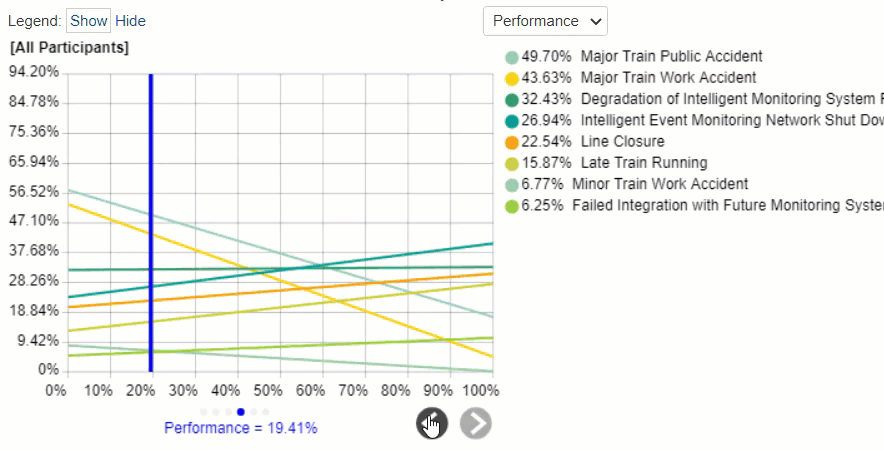Overview
The gradient analysis for Impact shows the rate of change of the impact of events due to the change in the impact of one of the objectives.
 Gradient Sensitivity for the Overall Events Impacts
Gradient Sensitivity for the Overall Events Impacts
Gradient sensitivity is composed of:
- An objective on the x-axis -- which can be selected from
 or a pulldown menu
or a pulldown menu 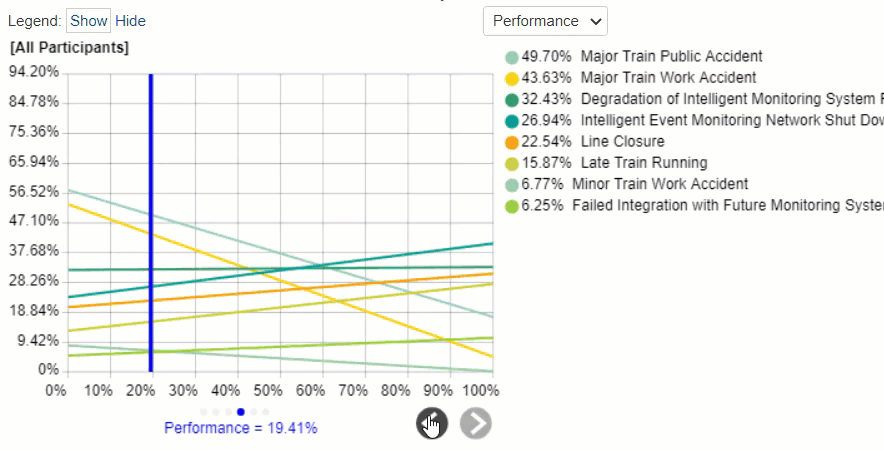
- A curve for each of the events
- A vertical blue bar representing the impact of the objectives being considered.
You can temporarily alter the relationship between the events and their objectives by dragging the blue vertical bar left or right. The original impacts are represented by the vertical gray bar.
After temporarily changing the impacts of one or more of the objectives, you can press the  reset icon.
reset icon.
By selecting an element in the hierarchy other than the top node, you can see the results due to this element rather than the overall results due to the "Objectives" node.
 Gradient Sensitivity for the Events Impacts due to "Public Relations"
Gradient Sensitivity for the Events Impacts due to "Public Relations"
The gradient analysis above shows all the event impacts due to the selected node Public Relations
You can show the local and global objective impacts on the Objectives Hierarchy at the right using the Local-Global buttons:

You can hide the Objectives Hierarchy at the left using 
Click  to show/hide the toolbar options:
to show/hide the toolbar options:

DIDN'T SEE WHAT YOU ARE LOOKING FOR? Try enabling the Advanced Mode switch at the bottom of the page, this will show the advanced options on this page.
Select Participants and Groups
You can select to display results for one participant or group using 
Clicking the  button will open a window where you can select a participant or a group.
button will open a window where you can select a participant or a group.
You can use the prev and the next
and the next  buttons to cycle through each participant or group.
buttons to cycle through each participant or group.
Filter Events
By default, all events are displayed.

You can select to display the top or bottom 5, 10, or 25 events based on the "All Participants" group impacts.
The Advanced filter, allows you to select a specific number for the top N, and base it on another group or participant.

The select /deselection option, allows you to check/uncheck the events.
The filter by events attributes, filter the events base on the attributes specified on the Events page.
The show risks only / Show opportunities only are applicable for the Mixed model where events can be Risk or Opportunity.
Advanced Mode Options

When the Advanced mode is ON, you will see the advanced options of the page you are currently working on.
1. Combined Input Option (CIS)
If the Combined Input Option (CIS) is on (see below) then results for individuals are computed by combining the impacts derived from judgments/ratings for which they had roles, with the combined results for any parts of the model where they did not have a role.

2. Apply User Priorities
If priorities (weights) have been specified for participants, you can use the "User Priorities" check box will enable you to apply or ignore these priorities in generating the results.

3. Synthesize Events WRT top-node
This option is available on all the Sensitivity screens and can only be enabled when a non-covering node other than the top-node is selected on the hierarchy tree.

Enabling this option allows to temporarily change the impact of the children of the selected node and see how these changes will affect the overall impact of the events. If this is OFF, we can then see the change of the impact of the events WRT the selected node.
 or a pulldown menu
or a pulldown menu