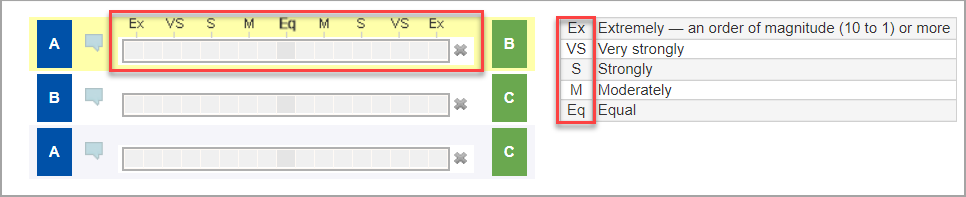Pairwise Verbal can be used to express your judgment about the relative importance or preference or likelihoods of the two elements. The Multi-Pairwise Verbal evaluation is just similar to Single Pairwise Evaluation, but multiple pairs are displayed on the page.
The AHP pairwise relative verbal scale consists of the following words:

The words are not precise, but because of the way Riskion computes priorities from redundant pairwise comparisons, it is possible to derive accurate ratio scale priorities from what are ordinal judgments.
For Likelihood evaluation, we recommend using Pairwise with Given Likelihood instead of Pairwise unless the elements being evaluated<br>are the entire set of possible outcomes (which may not be the case) since the resulting likelihoods will be adjusted to add to 100%.

The multi-pairwise verbal comparison composes of:
- The question for the evaluation is indicated at the top of the page. This states something like: Given Threat/Objective, which of the two Events (or Threats or Objectives) is more likely (or has more impact).
 The question can be read automatically using the text-to-speech functionality. The text-to-speech can play on-demand or auto-play as you click the play
The question can be read automatically using the text-to-speech functionality. The text-to-speech can play on-demand or auto-play as you click the play  or speaker
or speaker  buttons respectively.
buttons respectively. - The pair of elements being compared are displayed on each row. The elements being compared for each pair are displayed on the left (blue) and left (green) boxes. The names of the elements being compared are indicated inside the boxes, in our example, we just use A, B, and C -- but normally these are the event, threat, or objective names. The currently selected pair has a light yellow background, in our example above, the A and B elements being compared.
- The clickable intensity bars at the center. of each pair. For the currently selected pair, the intensity name shortcuts (Ex, VS, S, etc.) are displayed above the bar it corresponds to. The intensity between any of the words, such as between moderately and strongly is also available. Hovering your mouse over any bar will display the verbal intensity that it represents. The intensity legend is displayed at the right.
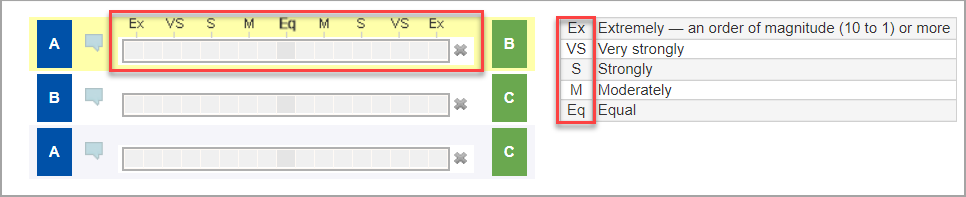
For each pair, you can enter a judgment by clicking on the bar that expresses your judgment about the likelihood or impact of one element over the element.
As you enter judgment for one pair, the selected element automatically advances to the next pair where you can continue entering your judgment.

If added and set to be displayed by the Project Manager, you will see information documents of the elements being evaluated.
Information documents are displayed either in frame or tooltip.
The information document displayed may be depending on the currently selected pair of elements.
 The question can be read automatically using the text-to-speech functionality. The text-to-speech can play on-demand or auto-play as you click the play
The question can be read automatically using the text-to-speech functionality. The text-to-speech can play on-demand or auto-play as you click the play  or speaker
or speaker  buttons respectively.
buttons respectively.