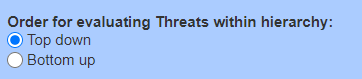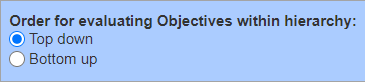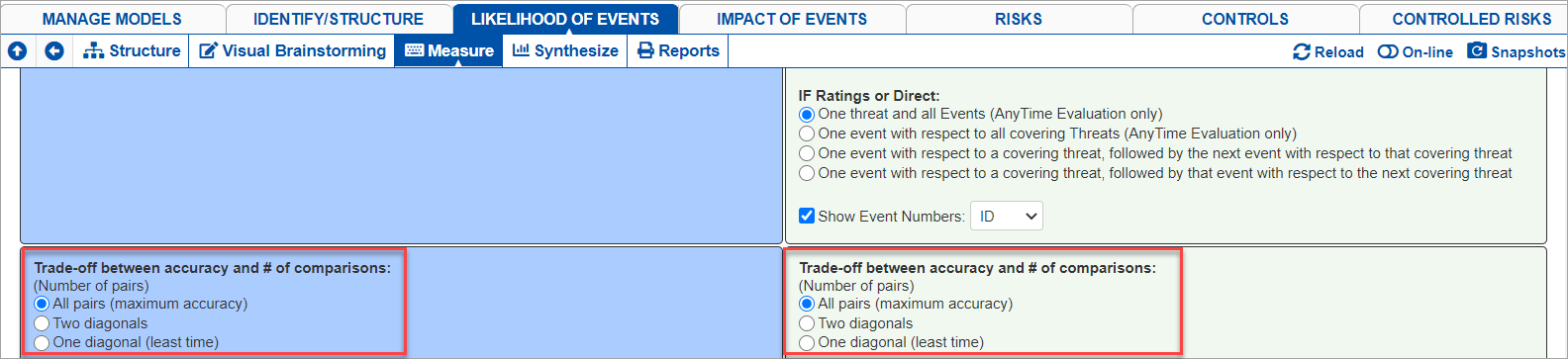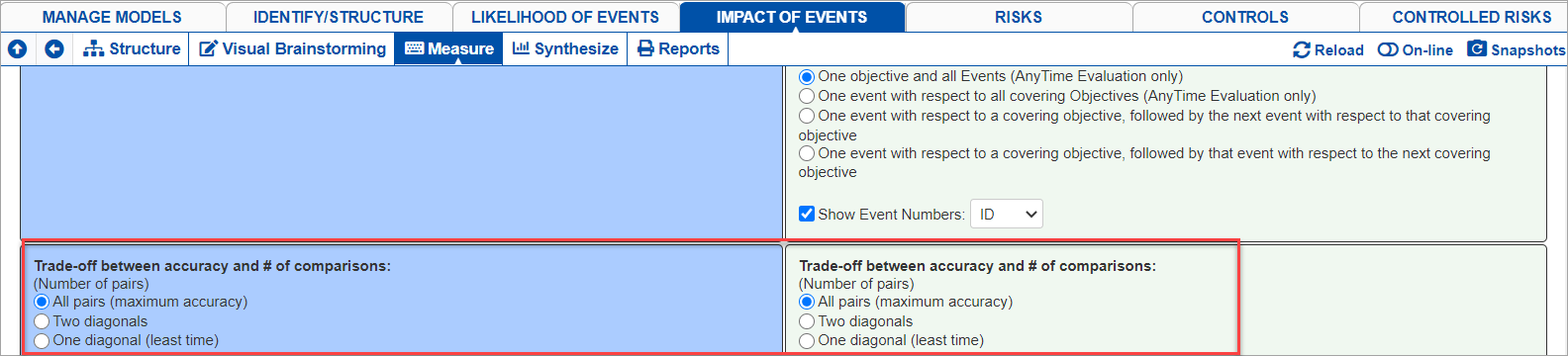The Impact's Judgment options page consists of the evaluation options for evaluating the Objectives and the Events with respect to Objectives.
The page has three sections:
- Evaluate Objectives Options - left section (blue), which consists of options to evaluate Objectives.
- Evaluate Events Options -right section (light green), which consists of the options to evaluate Events given Objectives.
- Common Options - the bottom section (white background-color) which is the options applicable for both Objectives and Events.

The Project Manager can turn ON or OFF the evaluation for Threats/Objectives or for Events given Threats/Objectives.
The default option is to evaluate:
- threats,
- events given threats
- objectives
- events with respect to objectives
Although a Project Manager might want to do the evaluation in stages over a period of time, and turn off the evaluation of threats/objectives and evaluate only events, or vice versa, during one of these phases (for both Anytime and TeamTime evaluations).
This can be done on LIKELIHOOD OF EVENTS > MEASURE > SET MEASUREMENT OPTIONS > Judgments Options for the evaluation for Threats and for Events given Threats.
Here you can check/uncheck the options to evaluate the Threats and the Events.

Similarly, you can turn ON/OFF the evaluation for Objectives or for Events with respect to Objectives on IMPACT OF EVENTS > MEASURE > SET MEASUREMENT OPTIONS > Judgments Options.

Unchecking these options will hide the respective options below them since they will not be applicable once the evaluation for Threats, Objectives or for Events is disabled.
When there is more than one level of threats/objectives, it is customary to proceed from the top-down -- that is, evaluating the relative importance of the main threats/objectives, then the relative importance of the sub-threats/objectives with respect to the threats/objectives, and so on.
However, for reasons similar to the above where it was recommended to proceed bottom-up -- evaluating events before the threats/objectives -- it is also recommended to evaluate the various levels in the threats/objectives hierarchy bottom-up as well. Doing so will enable the evaluators to have a better idea of the significance of the elements contained within the higher-level threats/objectives when they are evaluated.
Depending on the hierarchy you are working, you can specify the order of evaluation on:
- LIKELIHOOD OF EVENTS > MEASURE > SET MEASUREMENT OPTIONS > Judgments Options.
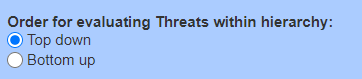
- IMPACT OF EVENTS > MEASURE > SET MEASUREMENT OPTIONS > Judgments Options.
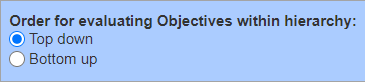
When prioritizing Threats, Objectives, or Events on each screen using Pairwise Comparisons, the Project Manager can select to display one pair or all pairs elements.
For Likelihood, this can be set on LIKELIHOOD OF EVENTS > MEASURE < SET MEASUREMENT OPTIONS > Judgment Options:

For Impact, this can be set on IMPACT OF EVENTS > MEASURE < SET MEASUREMENT OPTIONS > Judgment Options:

Note: The All pairs setting is only applicable for AnyTime Evaluation.
Note: The setting in this page is the default and can be overridden per cluster from the Measurement Methods page.
These options apply to the number of pairwise comparisons to be made within each cluster of elements. Let's consider an example of a cluster with five elements, A, B, C, D, and E:
The non-dark cells in the following figure illustrate all possible ((5 * 4)/2 = 10) pairwise comparisons for a cluster of five elements.

The most accurate results are achieved with the first option above but at the expense of taking more time. If the number of elements in a cluster is small, then this option provides the most redundancy and hence most accurate results.
The choice of firsts and second diagonals in the above example would entail 4+3 judgments. This would consist of 3 'redundant' judgments (since at least 4 judgments are required for a spanning set) and would be reasonable even if verbal judgments were made.
Choosing the minimum number of comparisons is not recommended unless pairwise graphical judgments are made and you have confidence in the accuracy of each of the judgments.
This option can be set when evaluating using pairwise comparisons for:
- Threats
- Events given threat
- Objectives
- Events with respect to an objective
Depending on what you are working on, this can be done on:
- LIKELIHOOD OF EVENTS > MEASURE < SET MEASUREMENT OPTIONS > Judgment Options - for Threats (left) and for Events given Threat (right)
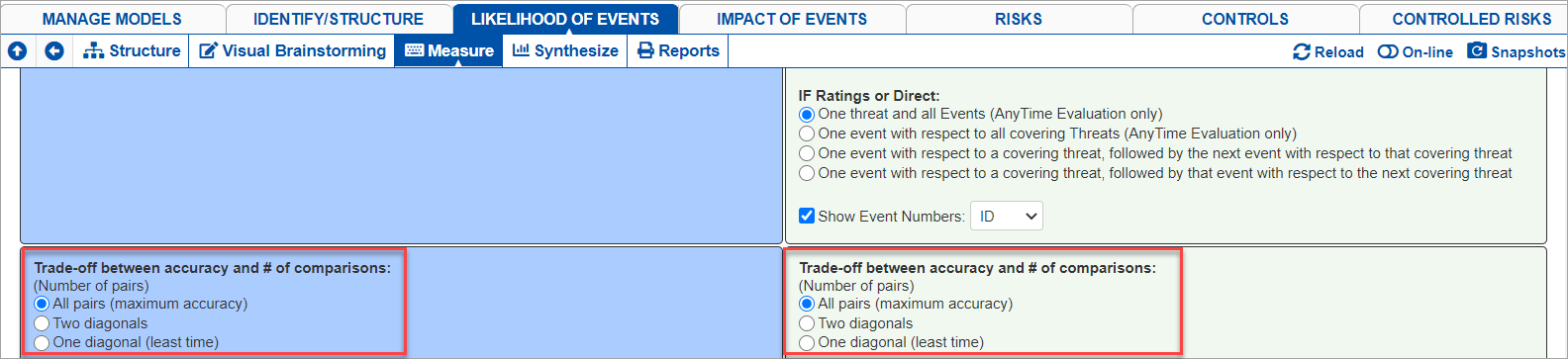
- IMPACT OF EVENTS > MEASURE < SET MEASUREMENT OPTIONS > Judgment Options - for Objectives (left) and for Events given Objectives (right)
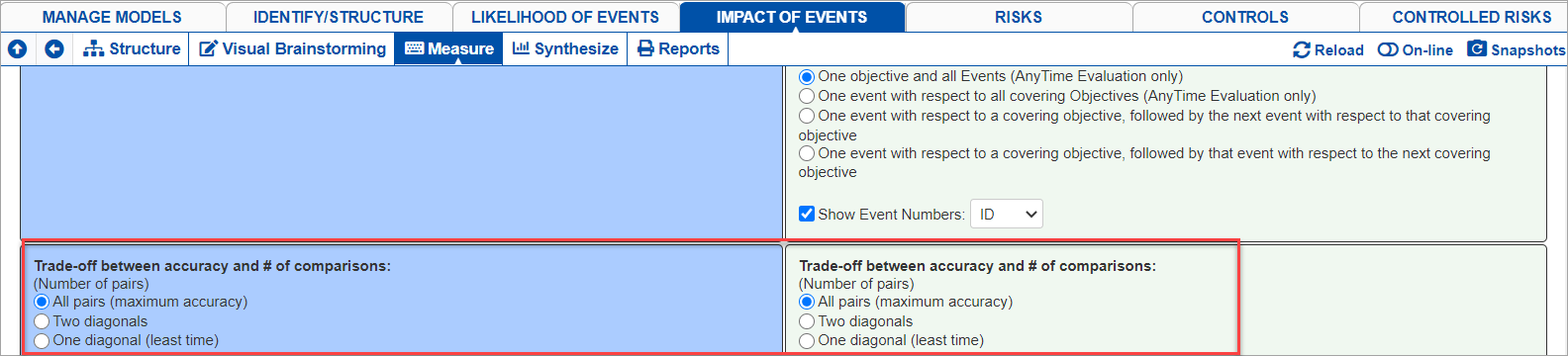
This setting is only the default and can be overridden per cluster from the Measurement Methods page.
The model elements terminologies for Events, Causes, Objectives, and Controls -- both singular and plural, are defined from the IDENTIFY/STRUCTURE > Model Properties > Model Details page.
In addition, you can also specify the wording to use during the evaluation, specifically for pairwise comparison (and rating, see explanation below) evaluation. This can be found on the MEASURE > SET MEASUREMENT OPTIONS > Judgment Options page.
Depending on the model you are working on (Likelihood or Impact), you can see the following options on the Judgments Options page:
Likelihood

Impact

After "Which of the two" is the name of the element being compared. These terminologies (Causes, Objectives, Events) are the same and in sync with what's on the Model Wording page (plural). To edit, simply type in the desired wording on the text box
When changing the plural terminologies from the Judgments option page, keep in mind to also update the corresponding singular terminologies on the Wording Template page to make sure that the singular-plural wordings are consistent.
The pairwise evaluation phrase is defined from the second dropdown:
Likelihood
For Causes

For Events Given Causes

Impact
For Objectives

For Events wrt Objectives

Simply select the phrase that best suits your model.
Selecting a predefined phrase will apply a similar phrase for Rating evaluation. For example, if you selected "is more likely", the Rating wording will be "Rate the likelihood".
You can also select --Custom-- and type in a custom phrase (e.g. is more influential, has more importance, etc.).
Custom wording will not be applicable for Rating evaluation -- the default will be used.
If in case you want to fully customize the evaluation questions, you can edit the question from the evaluation page itself.
 Edit Evaluation Question
Edit Evaluation Question